Importing Data from Excel
This guide explains how to use Copy/Paste to add data variables to NeuroExplorer.
To paste the following two timestamped variables (BarPress and Reward) from a spreadsheet to NeuroExplorer:
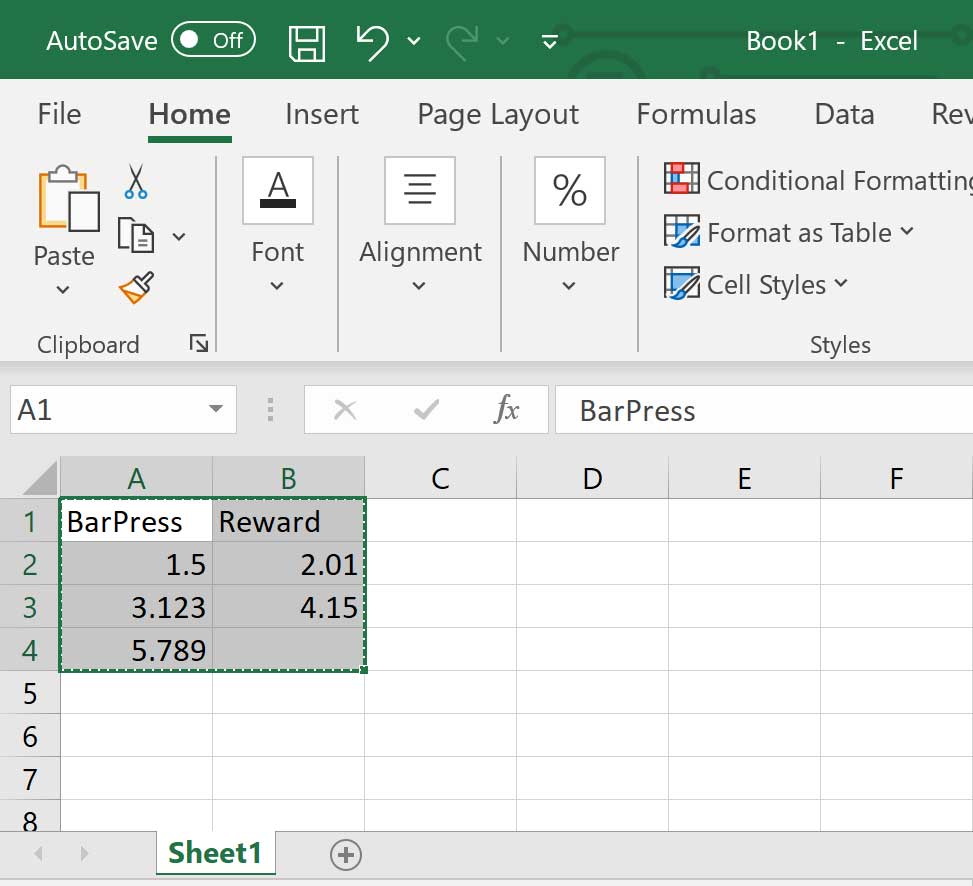
In Excel:
Select the cell range with both variables (A1 to B4)
Select Home | Copy command
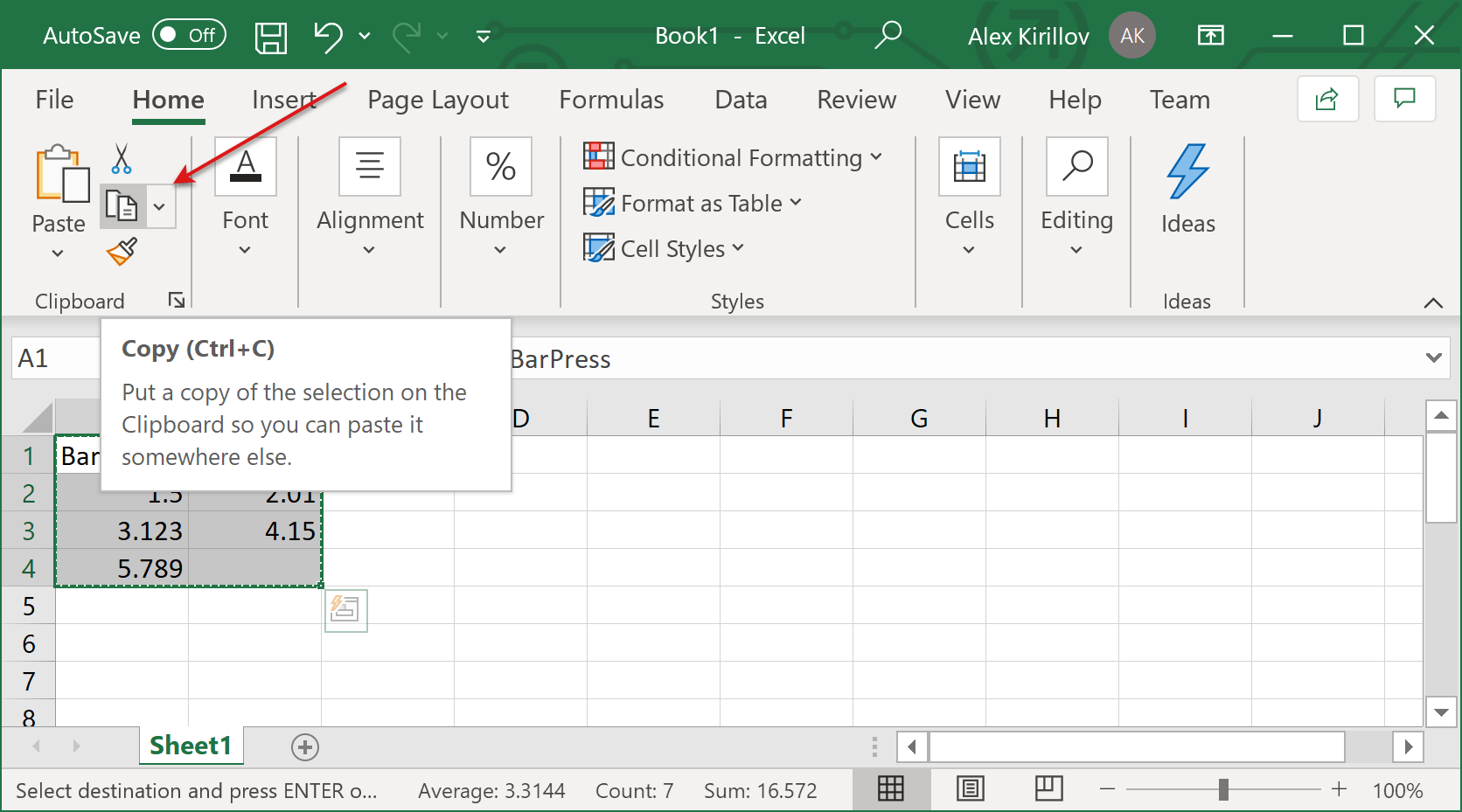
In NeuroExplorer:
Select the Data view of a file in NeuroExplorer
Select the Timestamps tab of the Data view
Right-click and select the Paste menu command:
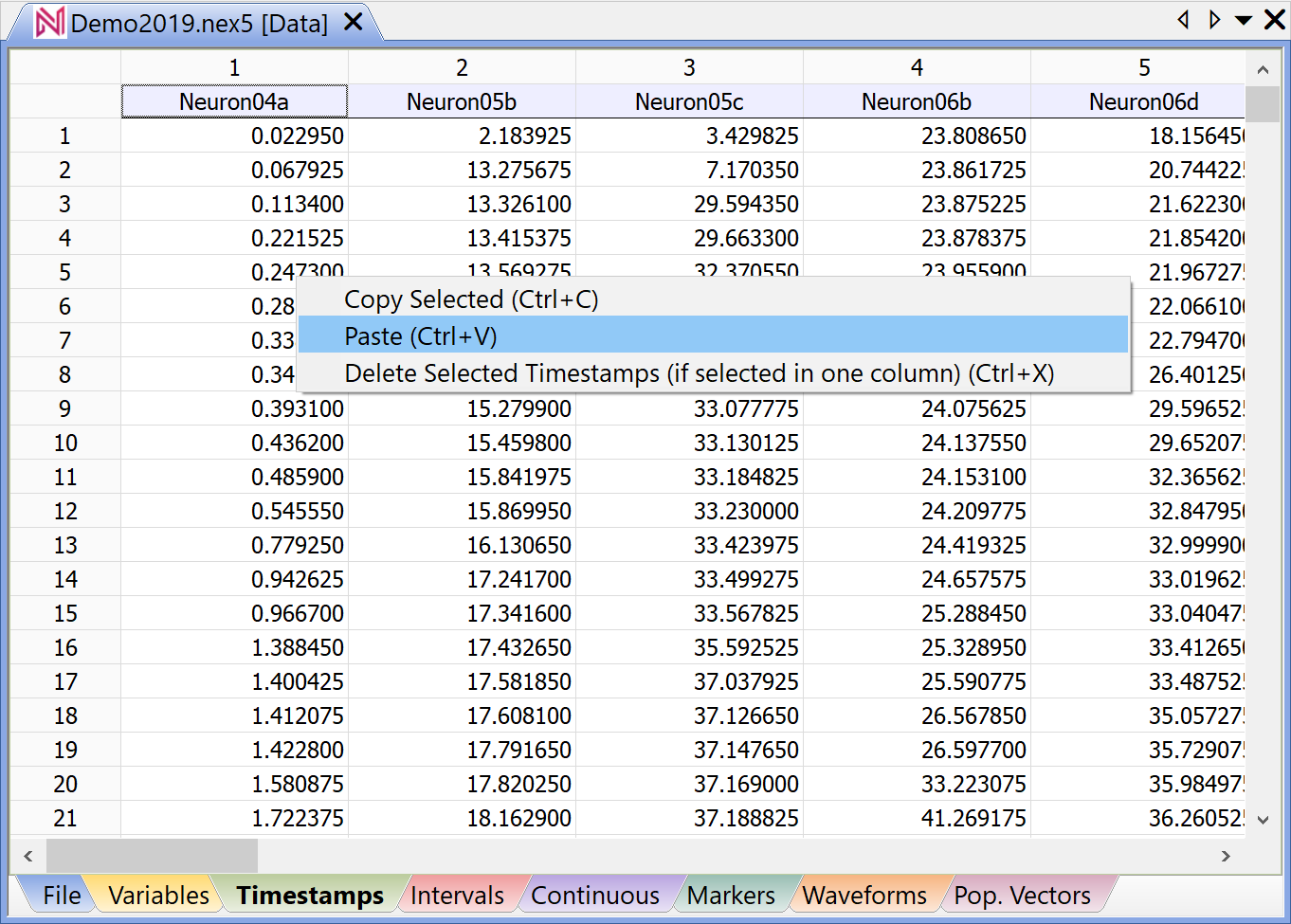
NeuroExplorer will create two new Event variables and add them to the file.
Note
Using a similar approach (copy in Excel and paste in NeuroExplorer), you can import continuous variables (right-click in the Continuous tab) and time intervals (right-click in the Intervals tab).
You need to save the file (use File | Save… or File | SaveAs… menu command) to make this change permanent.