Save and Restore Analysis Parameters Using Templates
In any analysis in NeuroExplorer, you can adjust a large number of parameters:
Analysis type (Rate Histograms, IIH, etc)
Analysis parameters (Bin, XMin, XMax, etc.)
Graphics parameters (graph type, graph color, X and Y axes, etc)
NeuroExplorer allows you to save all these parameters so that when you open another data file, you can easily reproduce exactly the same analysis with the same axes, labels and so on.
The set of all the analysis parameters is called the Analysis Template.
Select File | Open menu command:
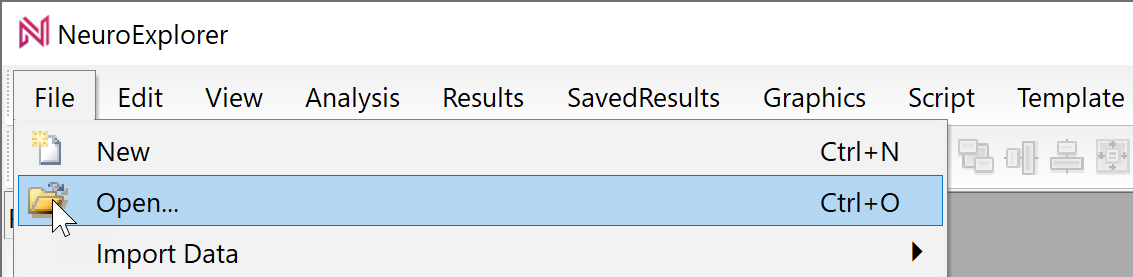
Select TestDataFile5.nex file and click OK in the Open dialog. NeuroExplorer will load the test data file:
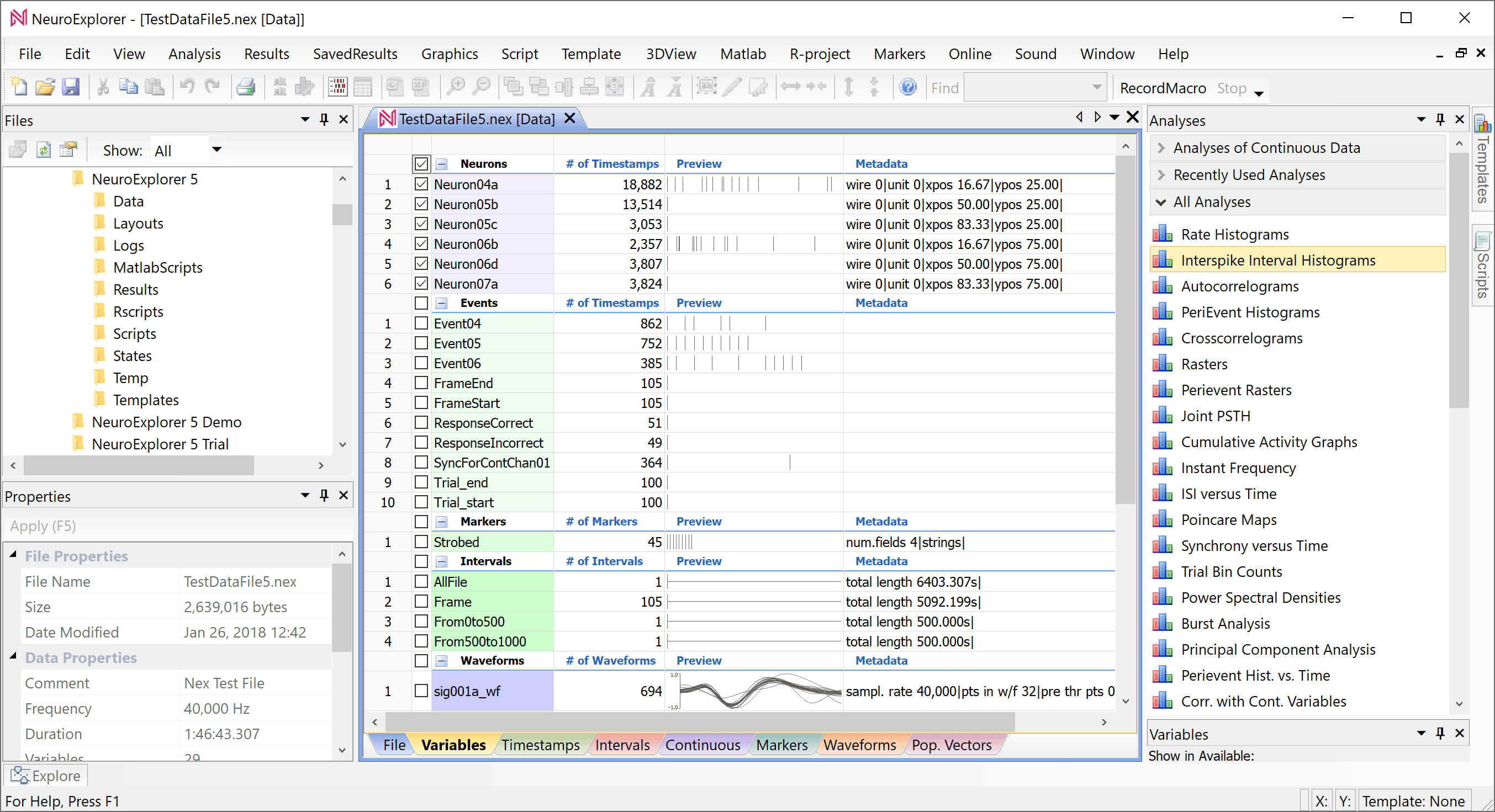
Select analysis type by clicking the Interspike Interval Histograms line in the Analyses panel:
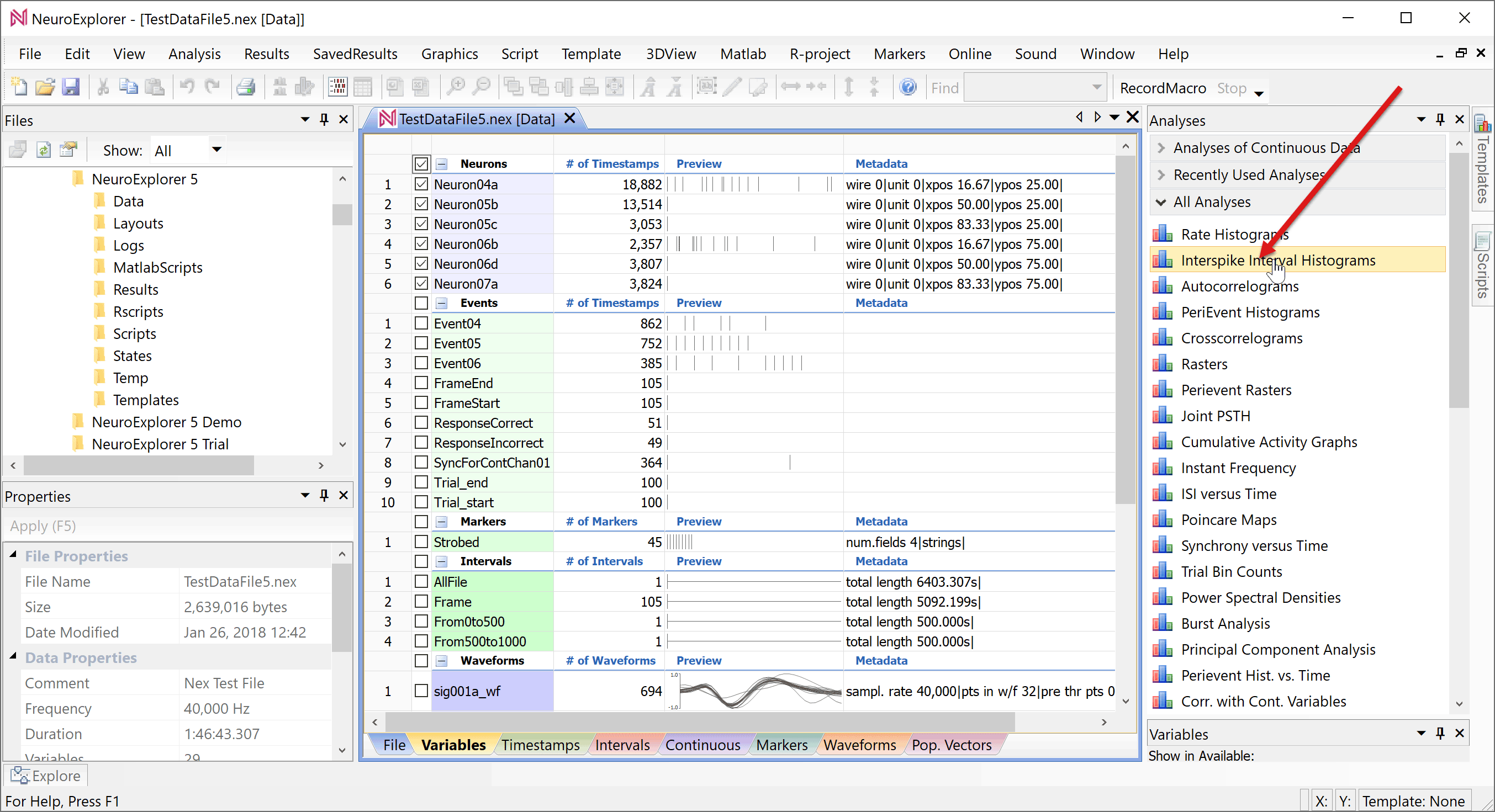
NeuroExplorer will open Analysis Properties dialog. Click OK in the dialog:
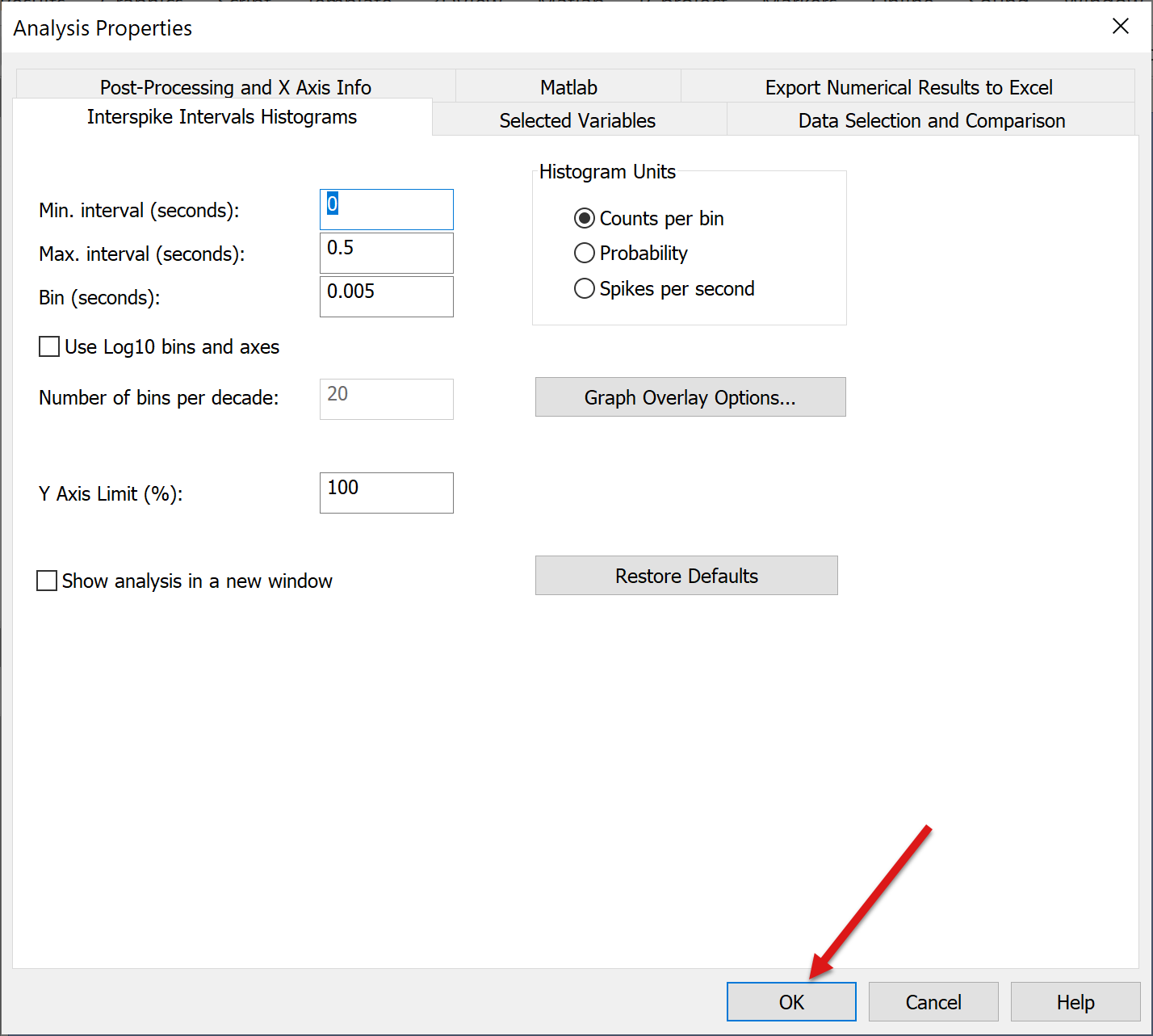
NeuroExplorer will open a new window with graphical analysis results:
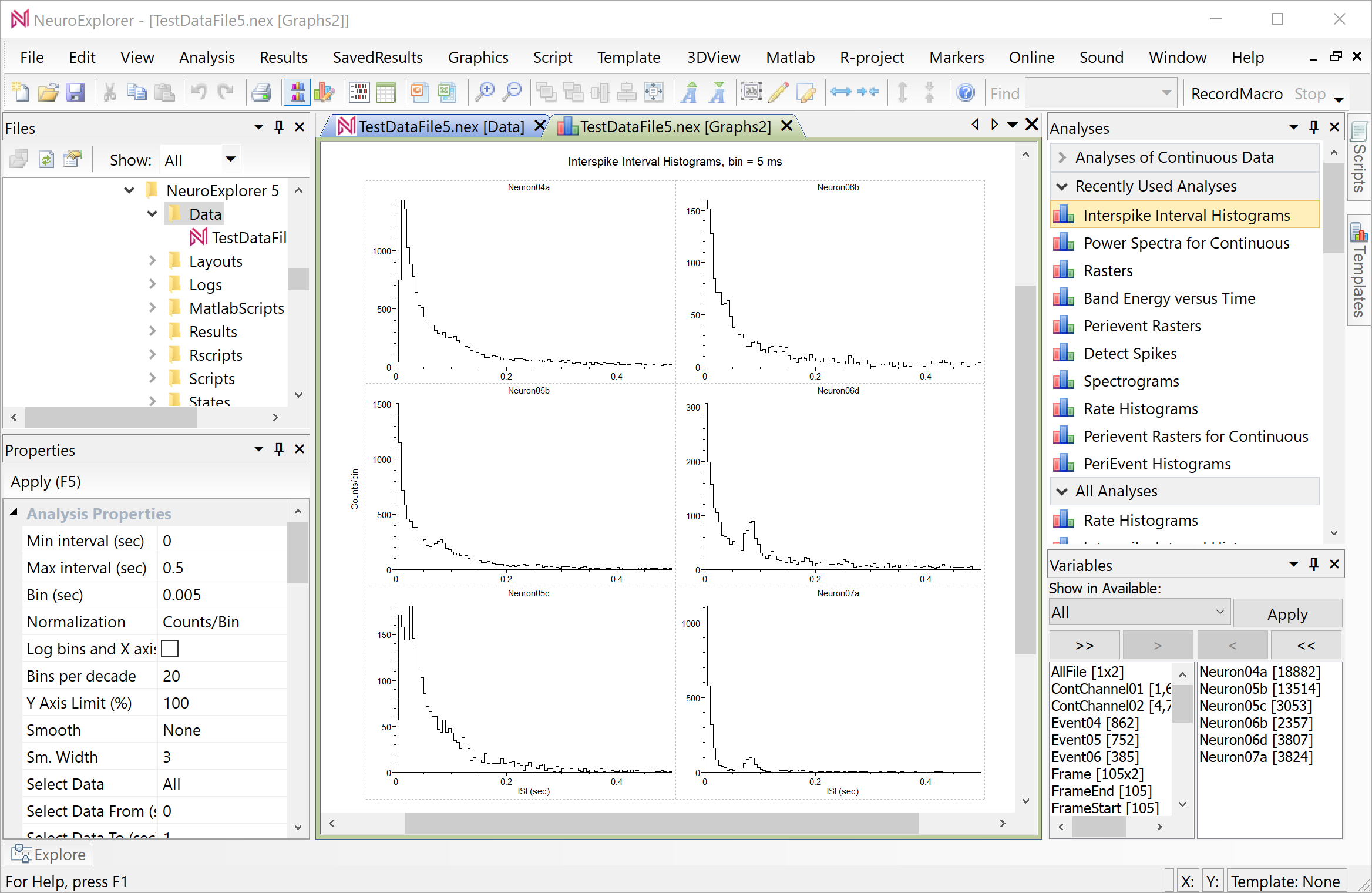
Right-click in the graphical analysis results window and select Analysis | Analysis Parameters menu command:
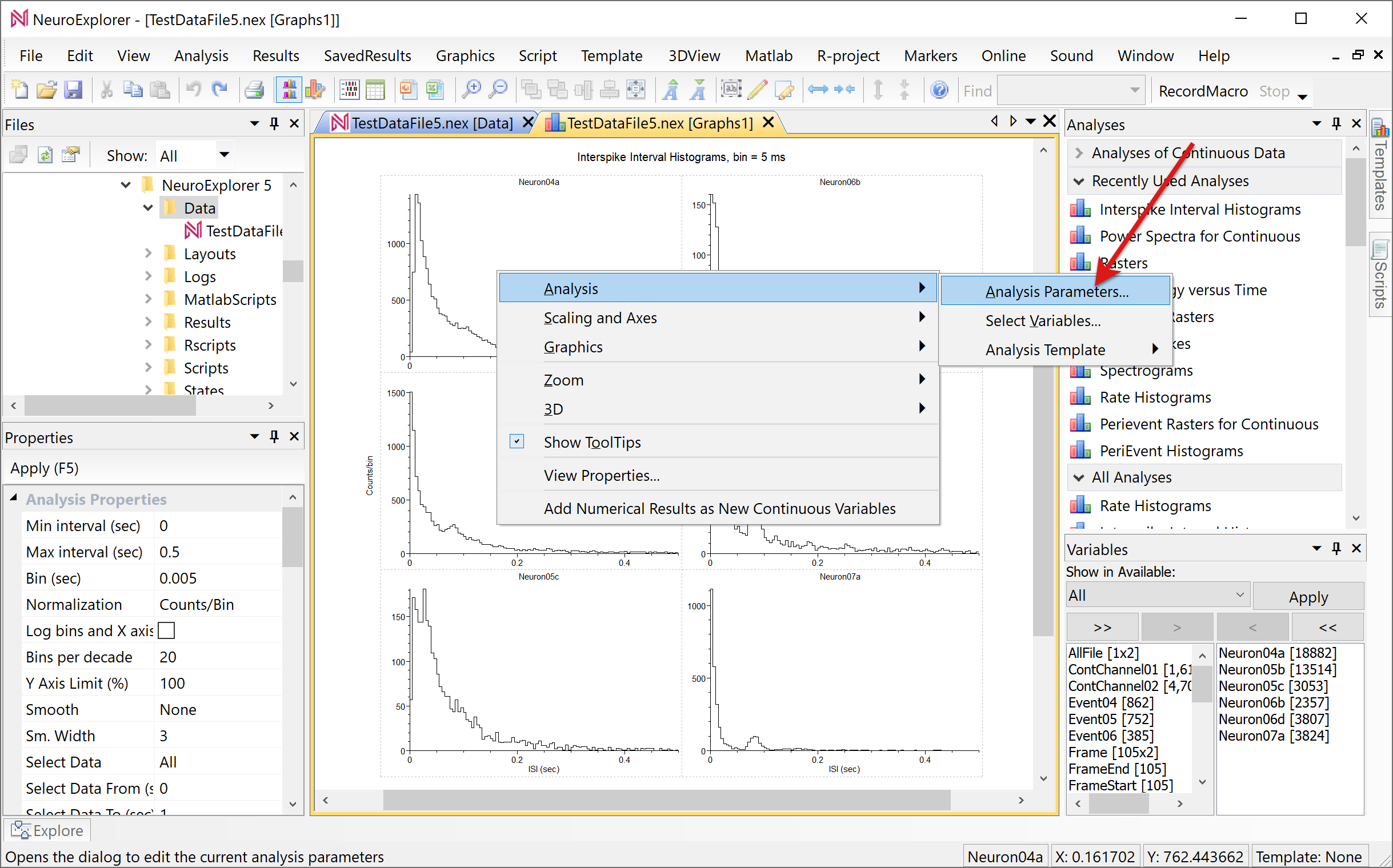
In the Analysis Properties dialog, change three analysis parameters: set Min. Interval to 0.0001, set Max. Interval to 10, check Use Log10 bins and axes and press OK:
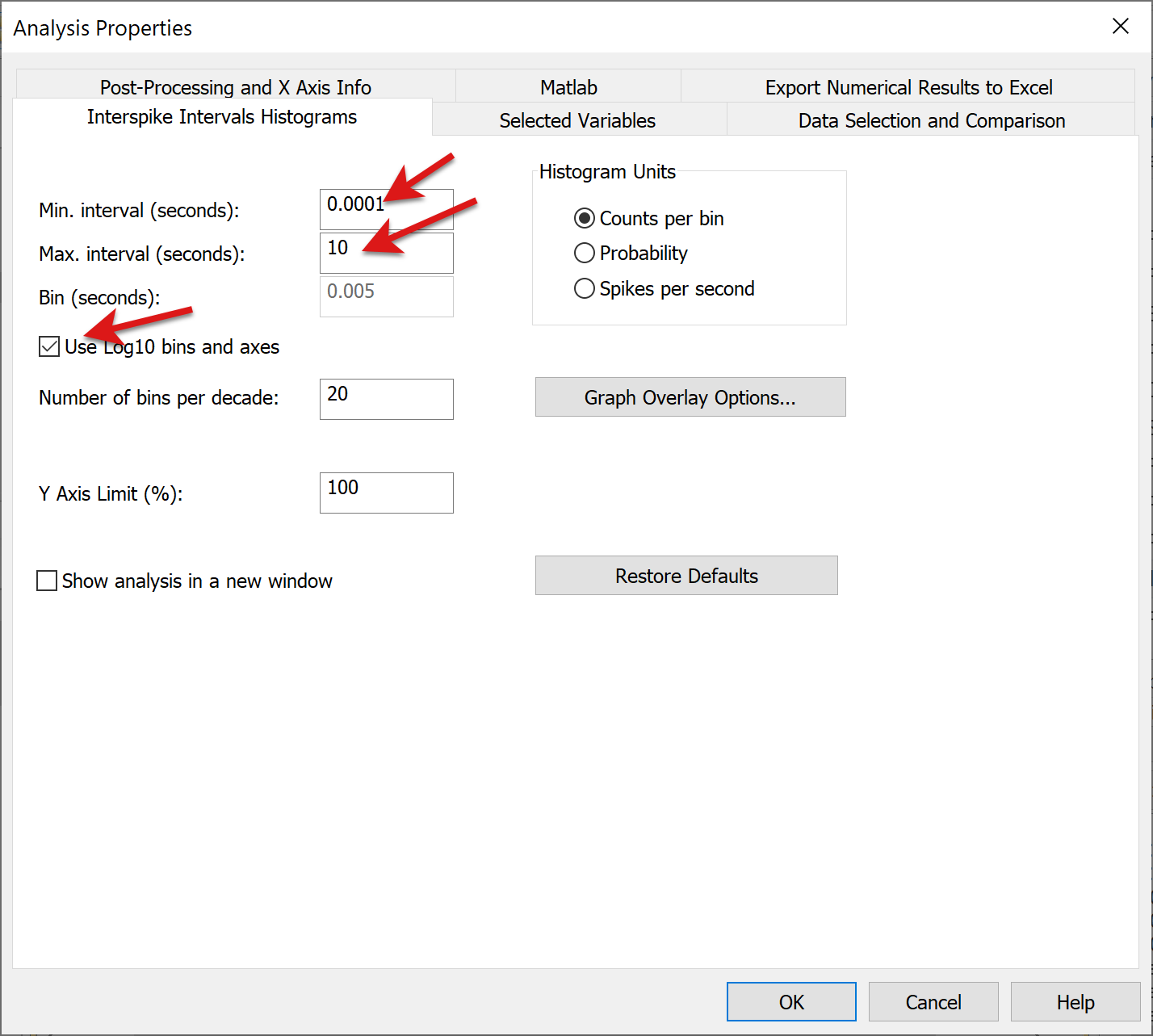
NeuroExplorer will recalculate Interspike Interval Histograms with logarithmic bins:
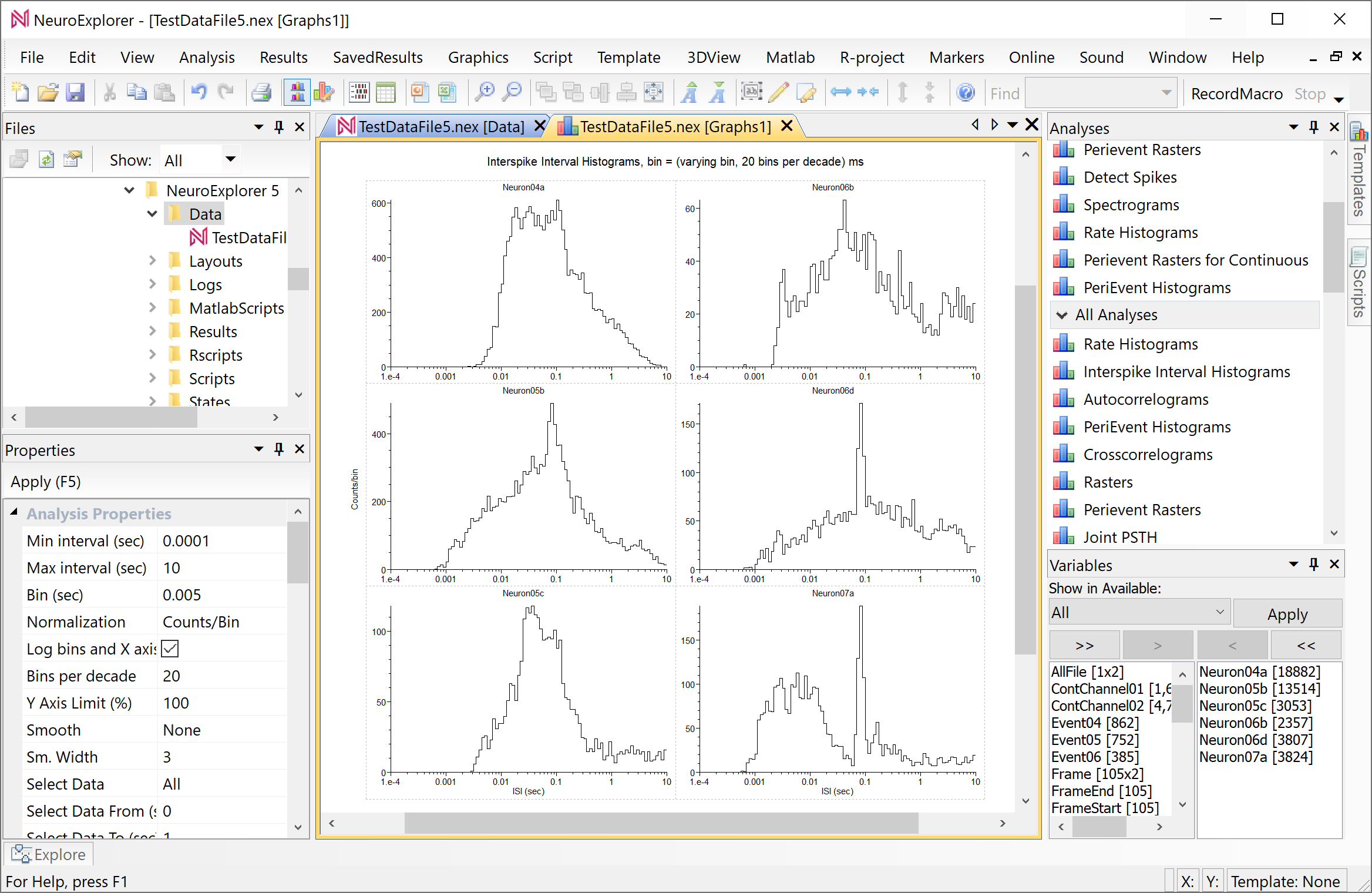
Select Template | Save as New Template (analysis parameters only) menu command
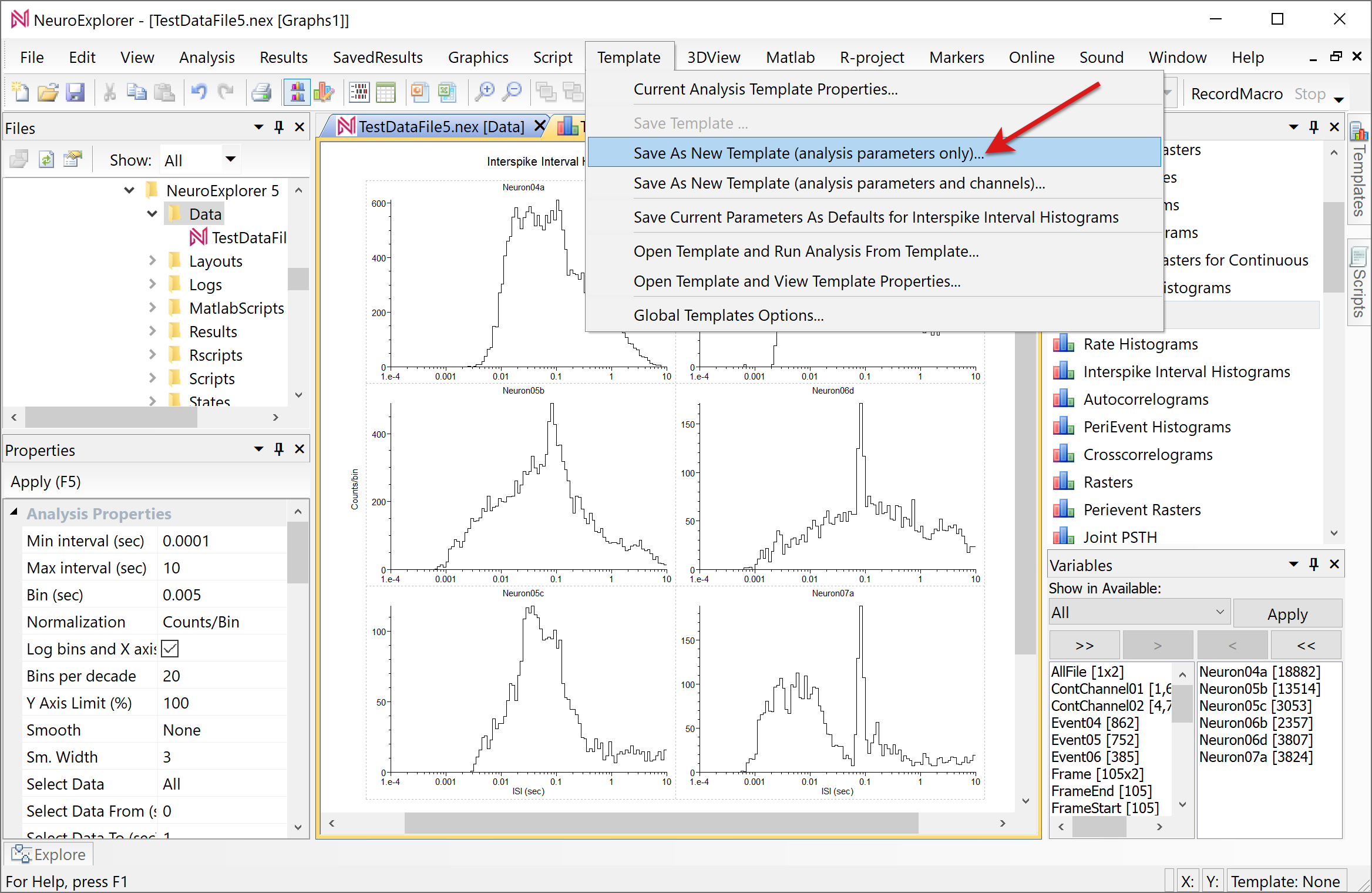
Specify ISI_LogBins as the new template name
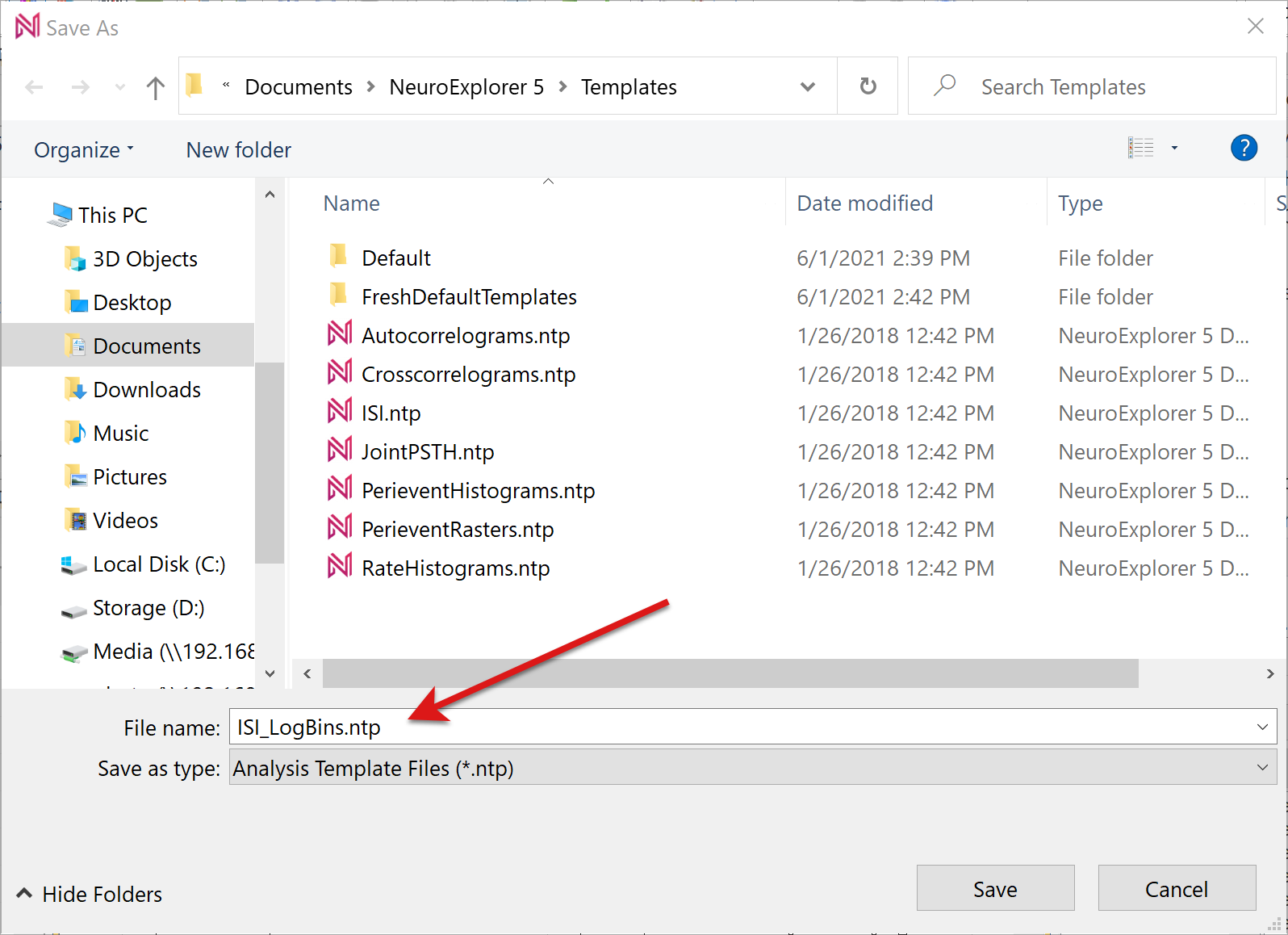
After you saved the template, the name of the template appears in the Templates Window. To view Templates window, click on the Templates tab in the right toolbar:
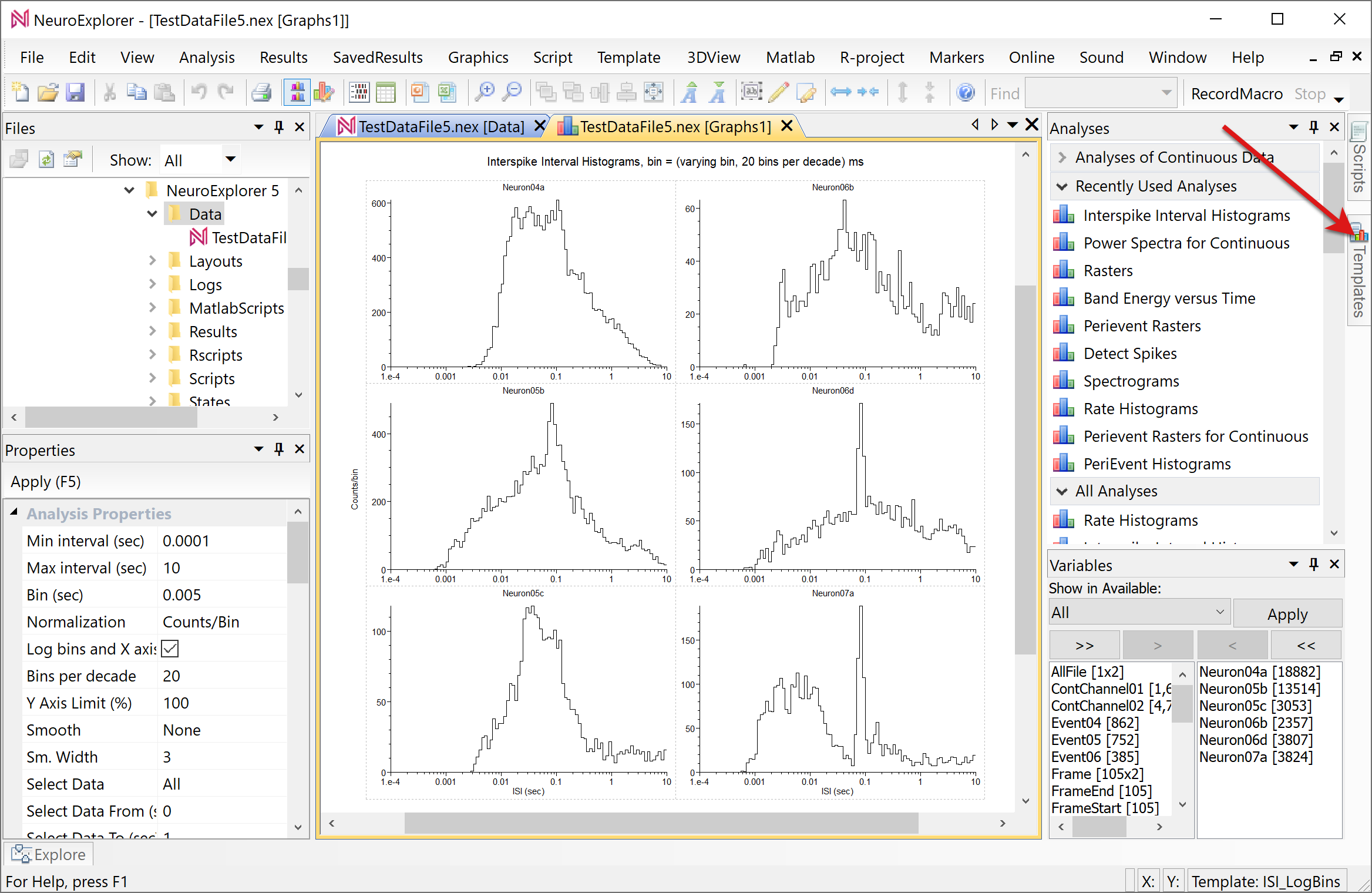
You can now change parameters in the current graphical analysis results window. For example, you can select Edit | Undo menu command:
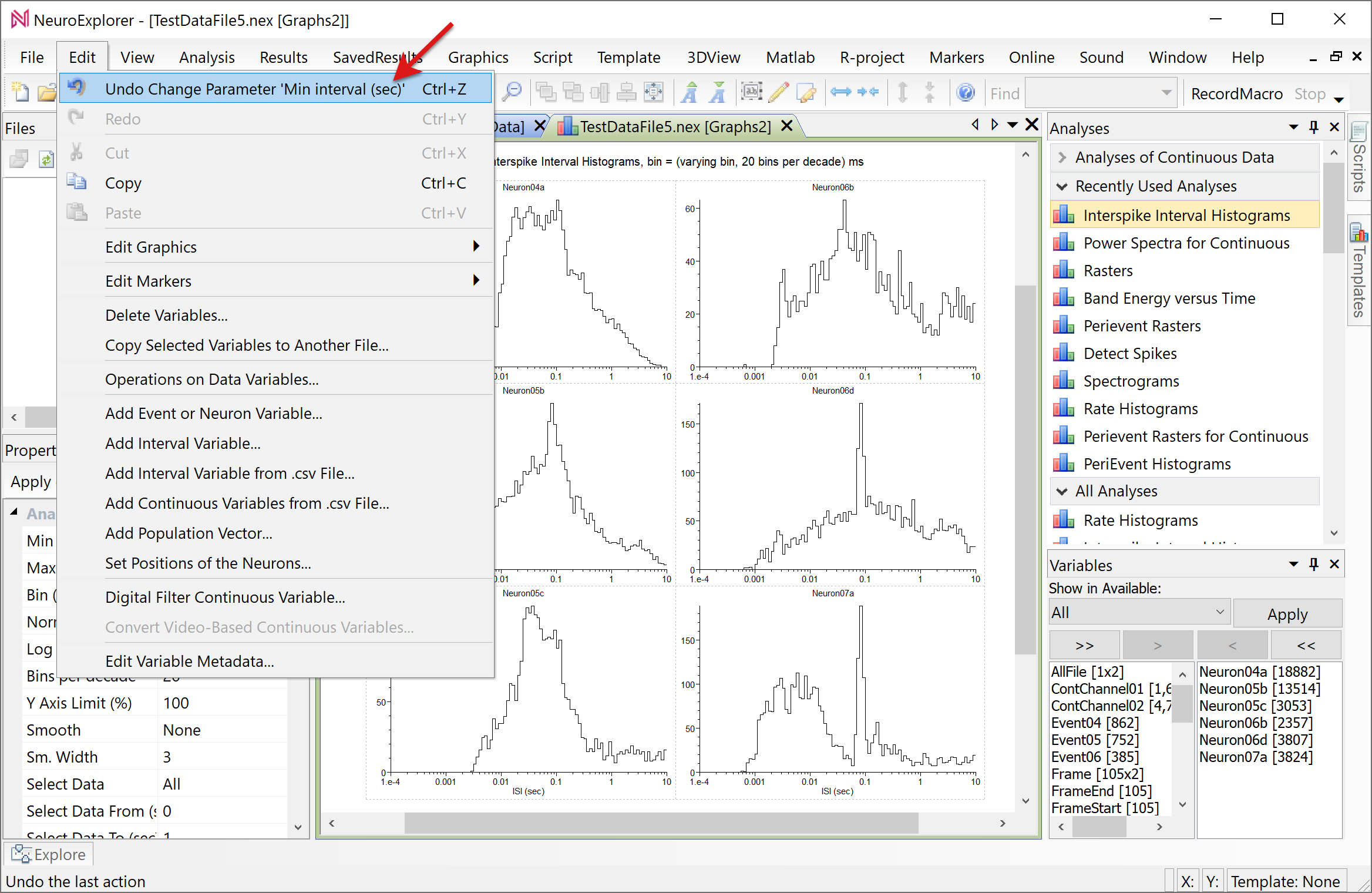
NeuroExplorer will display analysis results with the previous values of the analysis parameters:
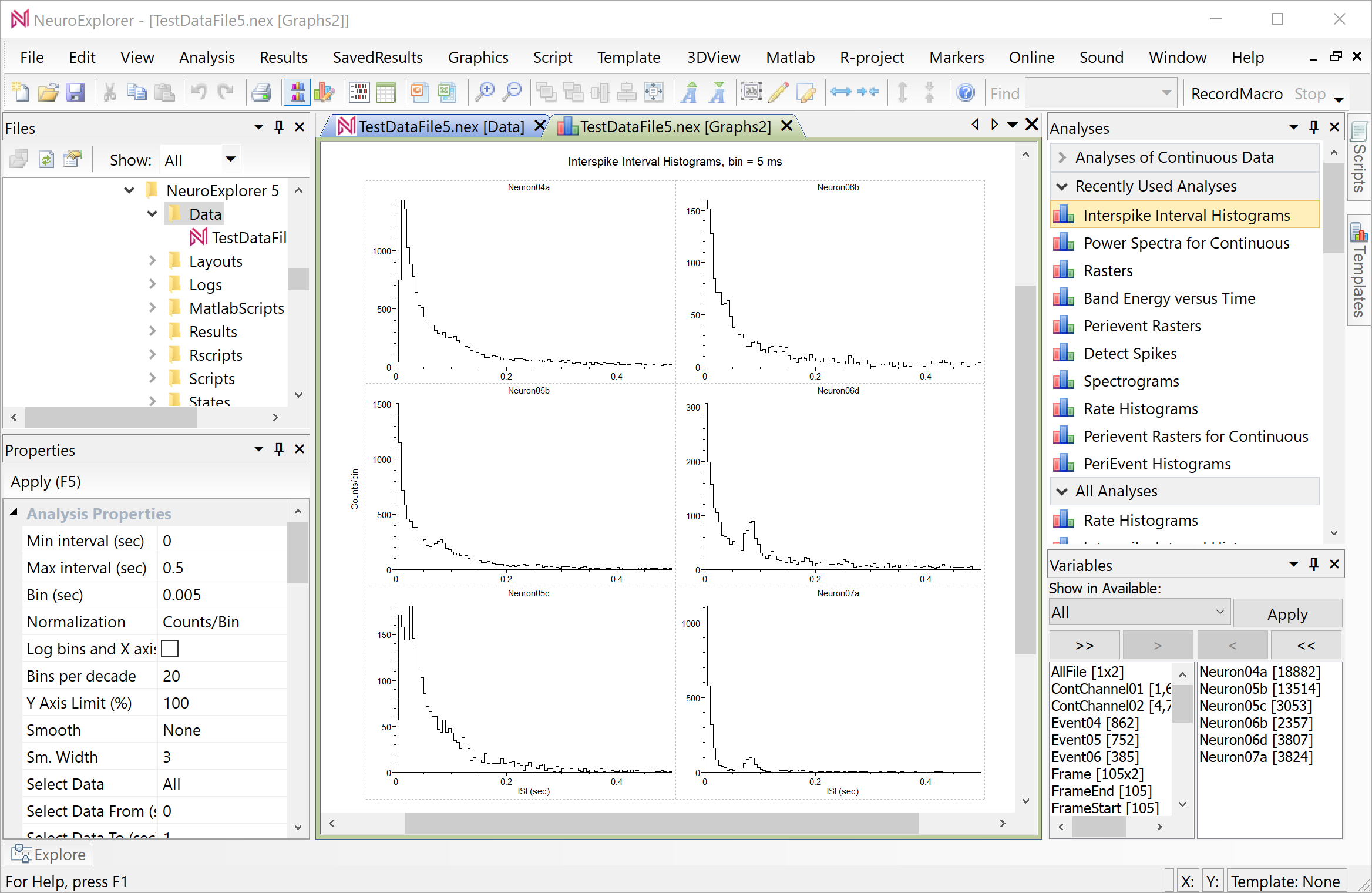
We can now open a different data file and apply the saved analysis template. Fro example, let’s open 4_neurons.nex5 data file:
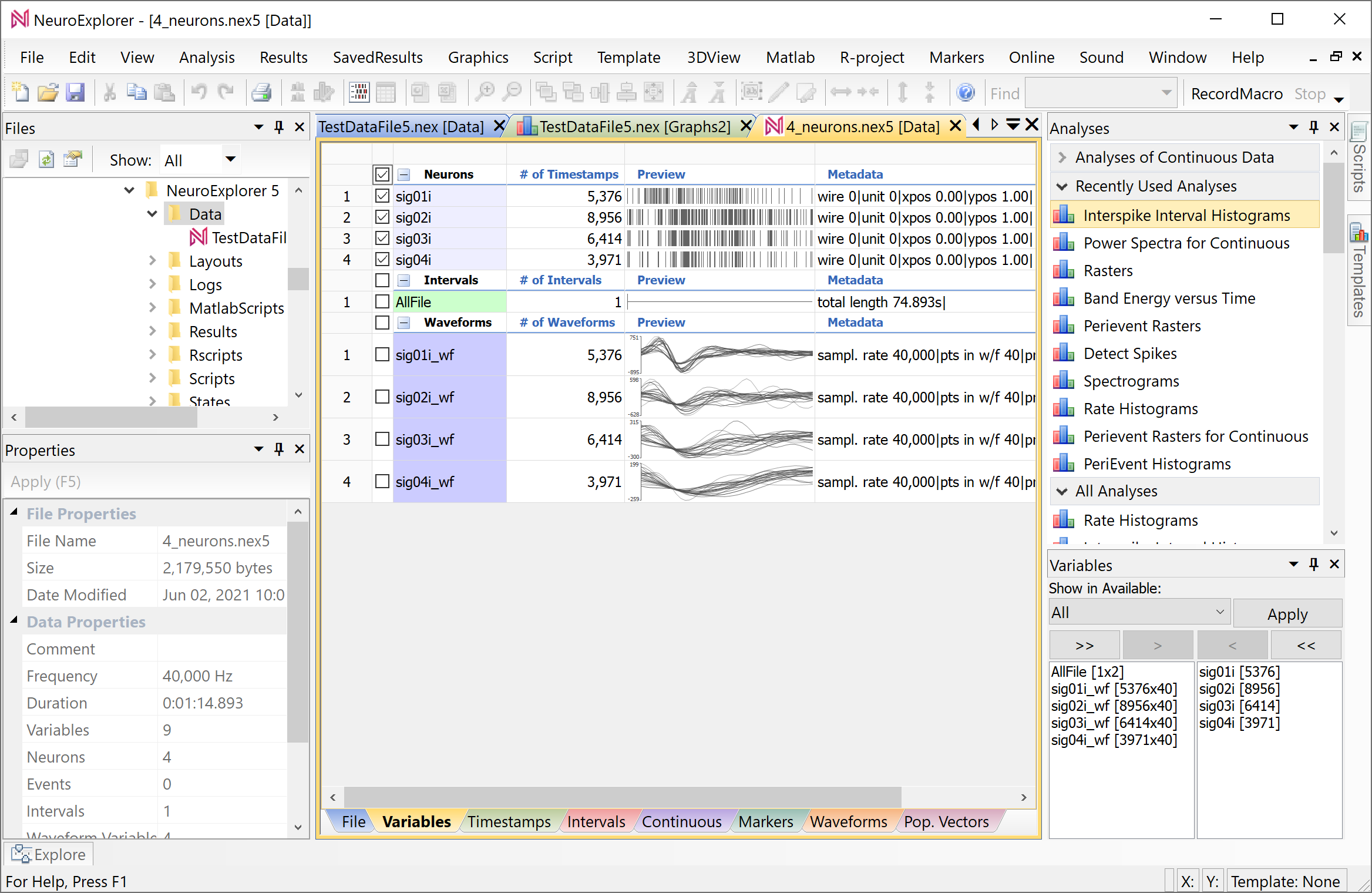
To apply our template to the currently opened file, double-click the template name in the Templates Window:
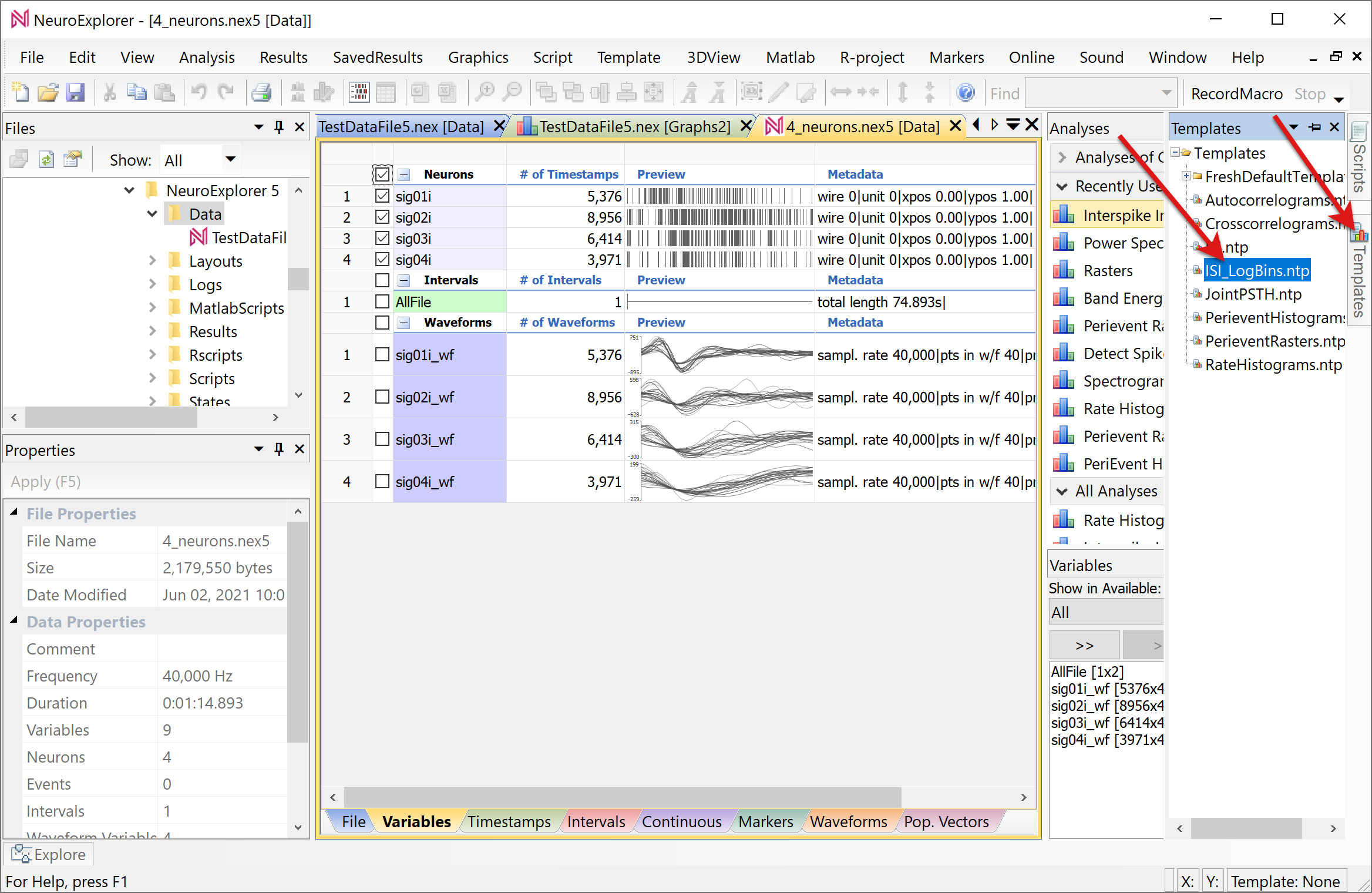
NeuroExplorer will calculate the analysis results with all the parameters the were set when we saved the template:
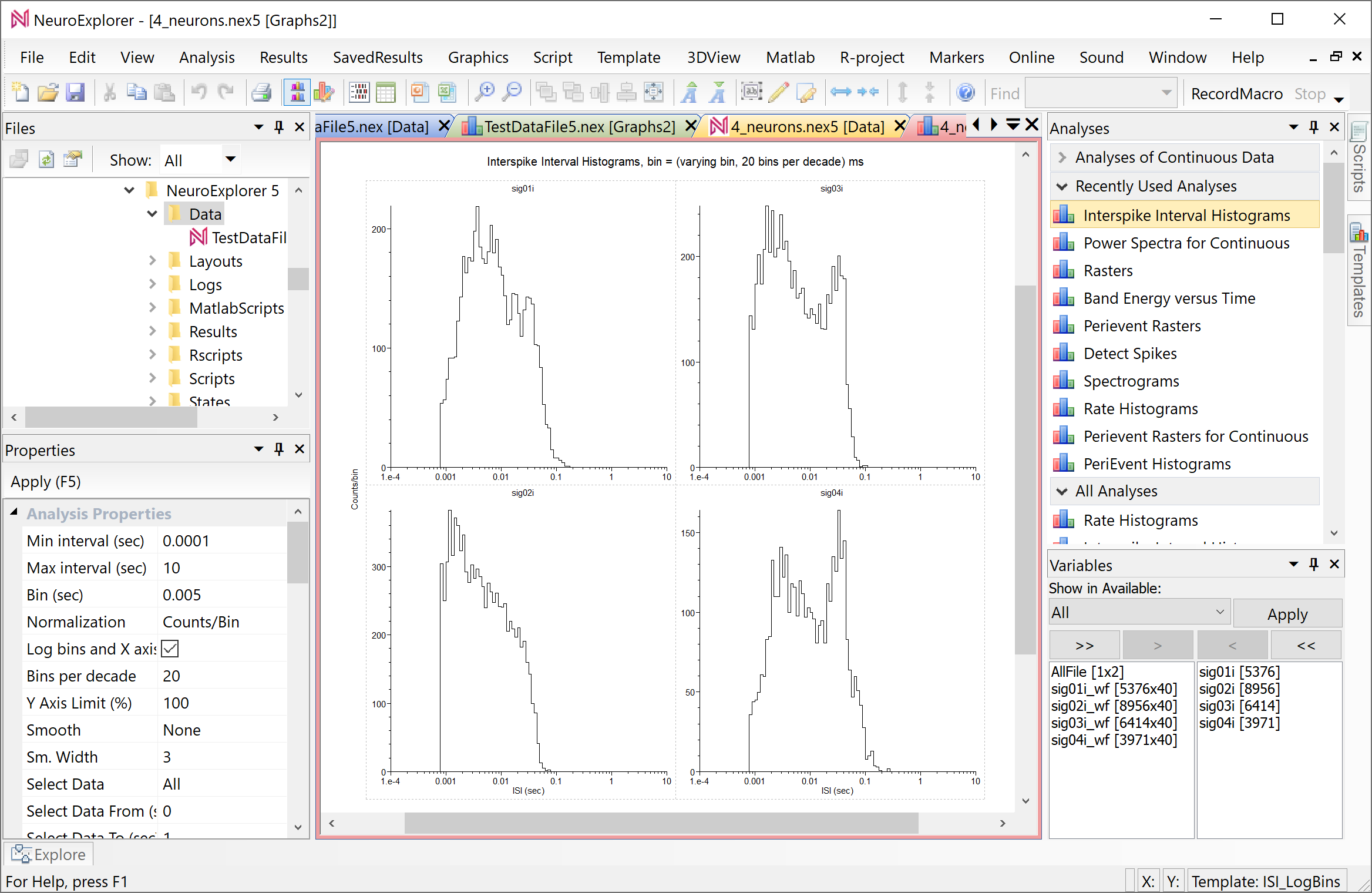
You can specify the templates directory by selecting Templates | Global Templates Properties… menu command.