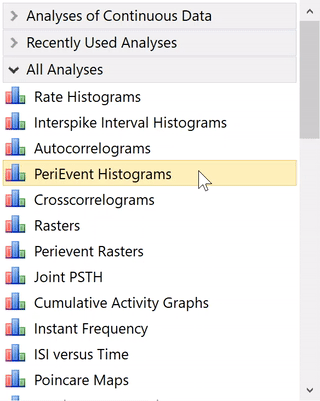How to Customize Analyses Panel
There are two ways to select an analysis in NeuroExplorer – you can click at the analysis you want to run in the Analyses Panel:
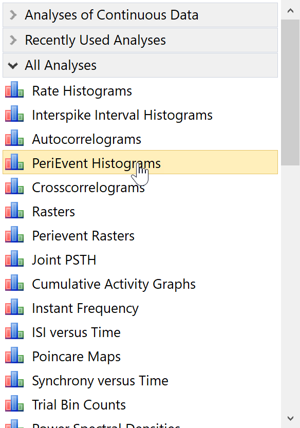
or select an analysis via Analysis | Select Analysis Type menu command.
The fastest way is to use Analyses Panel. However, now that NeuroExplorer has more than 40 analyses to choose from, you may have to scroll the panel to get to many of the analyses.
To speed up the access to the analyses you use most often, you can rearrange the order of the analyses in the All Analyses list by dragging the analyses up and down in the list:
There is also Recently Used Analyses list that shows the last 10 analyses that were used.
The layout of the Analyses Panel is saved in the file
C:\Users\<user_name>\Documents\NeuroExplorer 5\Layouts\AnalysesPanelLayout.layout
If you want to standardize the order of analyses on all computers in your lab, you can rearrange the analyses on one of the computers, exit NeuroExplorer and copy AnalysesPanelLayout.layout file to
C:\Users\<user_name>\Documents\NeuroExplorer 5\Layouts
folders on other computers.